|
|
|
Download and install skype 5.0?
| Information for the tutorial |
| Rating |
no votes for this tutorial
|
| Voted |
no users voted for this tutorial
|
Tutorial's steps |
9
|
| Level of difficulty |
absolute beginner |
| Creation Date |
02/01/2011 12:01 |
| Visits |
347 |
Step 1 Navigate to the www.skype.com with the web browser that your are using on your desk PC.
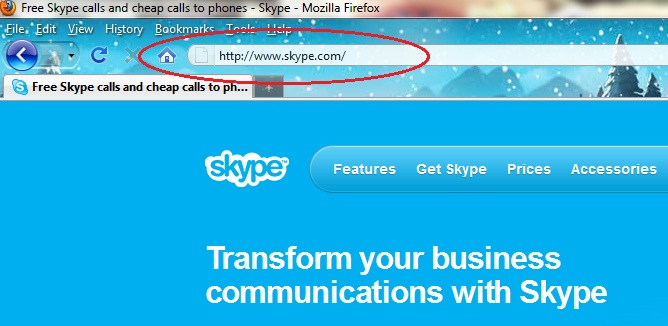
Step 2 Navigate to the 'Get skype' tab and click on it.
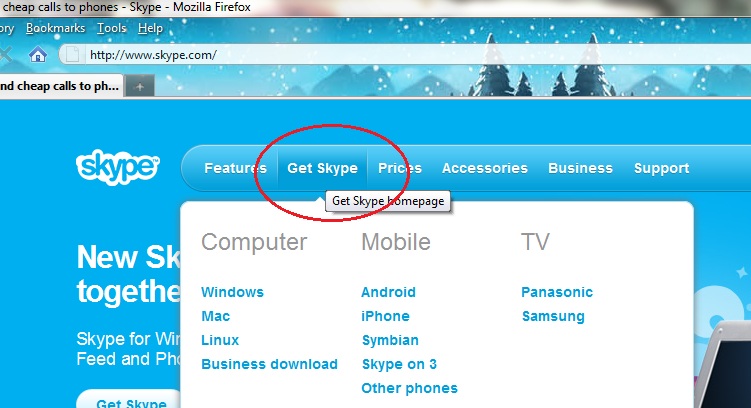
Step 3 Navigate to the 'Install Skype on your computer part' and click on the 'Get Skype for Windows' link for dowloading 'Install skype' file.
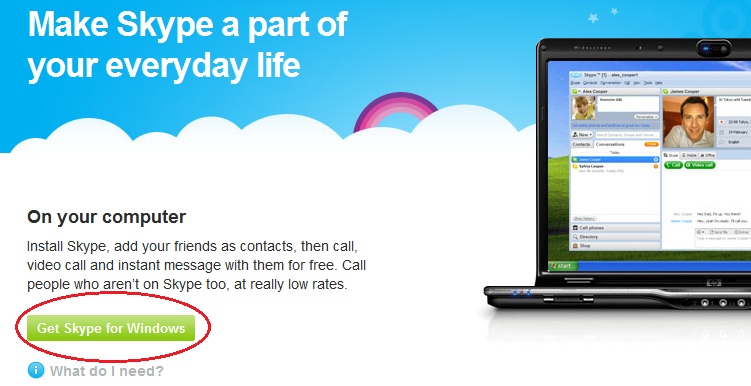
Step 4 On the new page that is loaded select your Operation System and click on the 'Download now'. In this example we are using Skype for Windows.
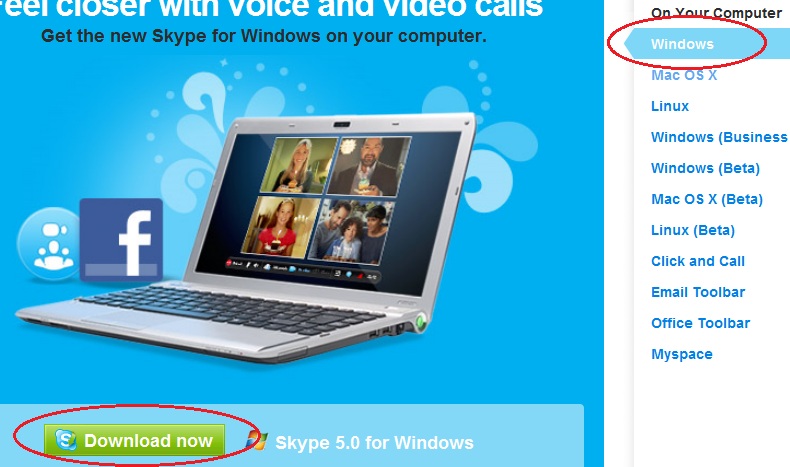
Step 5 On the new window that appears for downloading Skype click on the 'Save file' button and download the .exe file for installing skype.
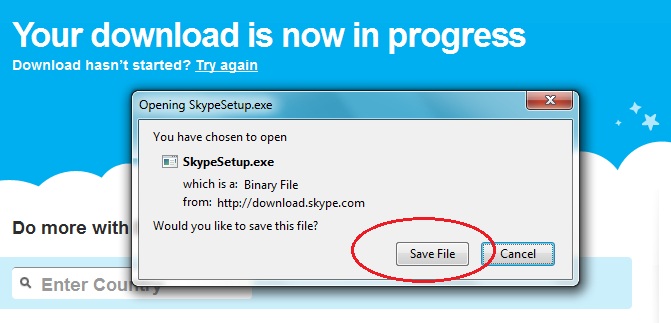
Step 6 Navigate to the folder where the installion Skype file has been saved. Click on it for staring the 'Install' process.
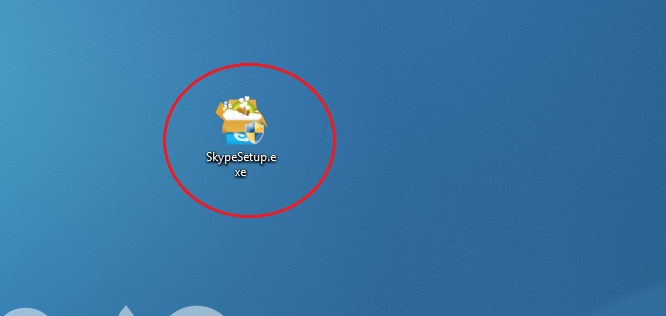
Step 7 The Installation of skype is starting. In the new widnow that eppars select your language for using Skype and click on the 'I agree- install' button.
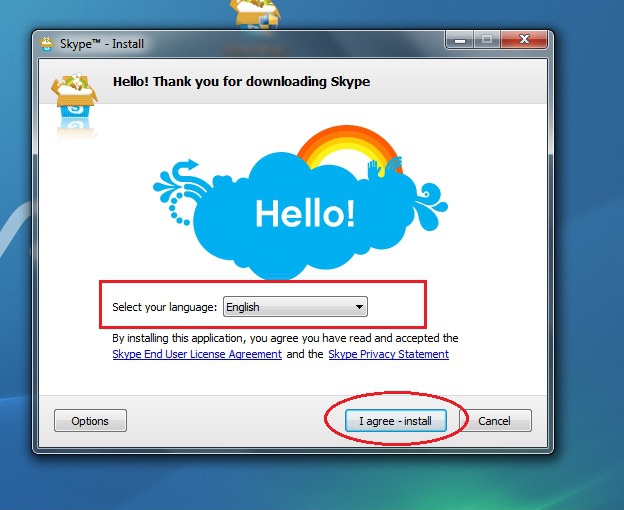
Step 8 The instalation process is starting. Wait to complete.
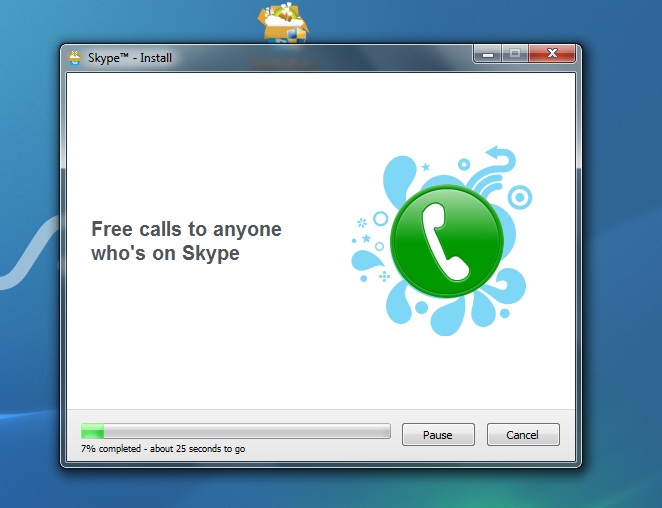
Step 9 Once the installation process is completed Skype will start automatically. Your are ready. Skype is installed succesfully.
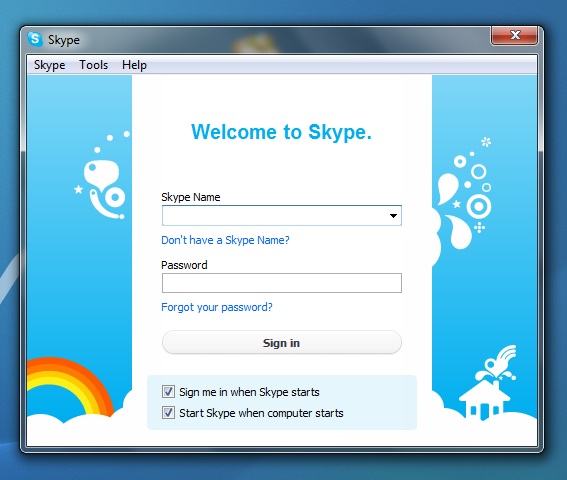
|
| Comment |
User |
Date |
No comments to this tutorial.
|
| Leave your comment |
You can leave a comment only if you are a registered user
Registration
|
|
|
|